How to use GPU in Visual Studio Code
STEPS :
1.Open the Start menu and click on Settings
2.Select System from the left sidebar menu and choose Display.
3.Select the Graphics option that's located under Related settings.
4.Select Desktop app in the dropdown menu and click on Browse.
5.Head into the directory where you installed Visual Studio Code and select it.
6.With Visual Studio Code selected, click Options to select the preferred graphics processor for this application.
7.Select High performance and click Save.





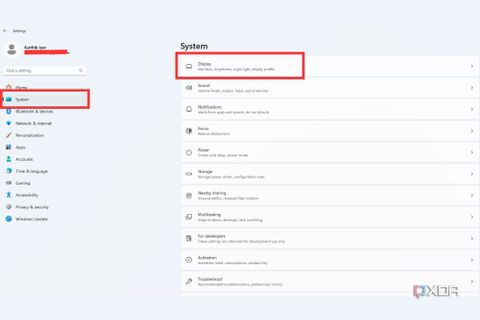



Comments
Post a Comment